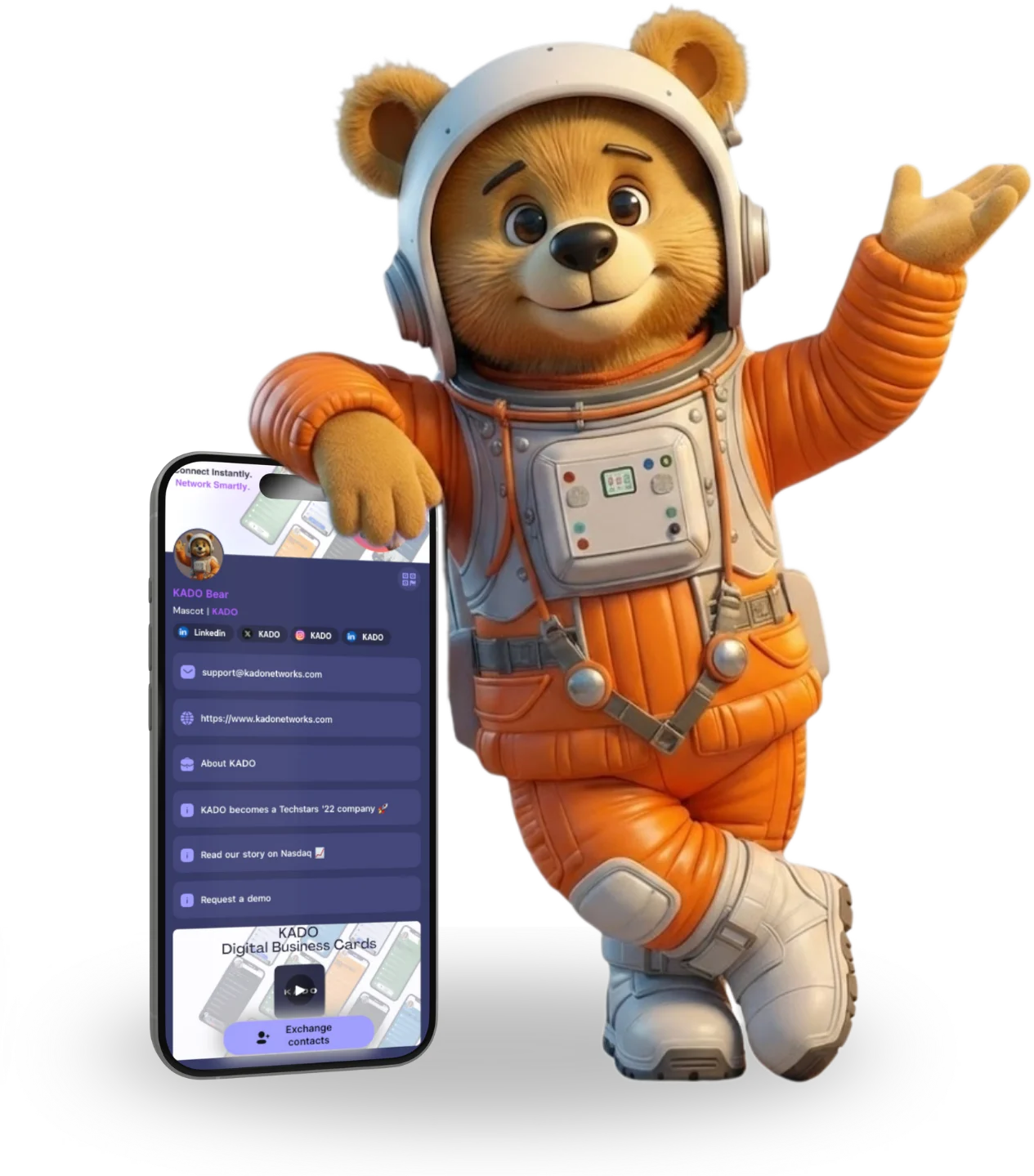Go back to list of posts
Go back to list of postsHow to put a QR Code on Business Card
April 21, 2024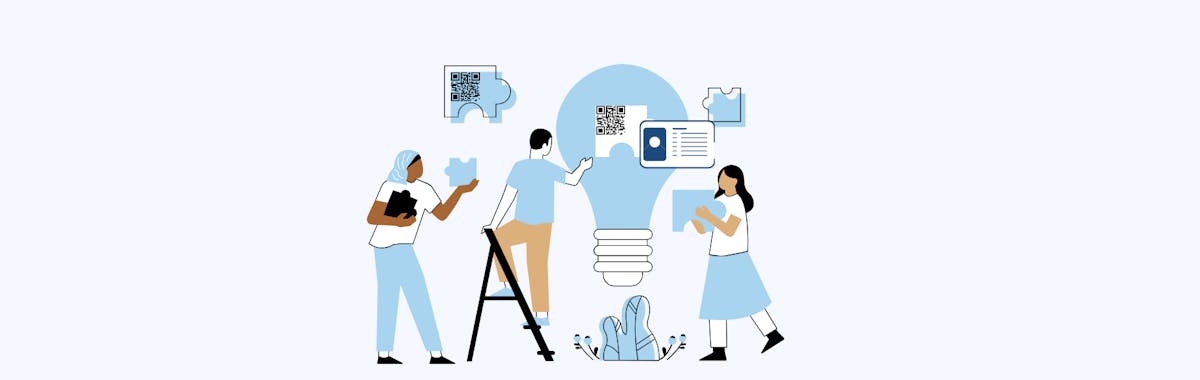
The conventional business card is no longer just a way to share contact information. With the integration of QR codes, it has become a dynamic tool for smooth connectivity and engagement. A business card with a QR code provides quick access to websites, portfolios, social media profiles, and other digital assets, enhancing your professional interactions.
In this guide, you’ll discover how to create a QR code for your business card, the advantages of using one, and tips to optimize QR codes on business cards for better professional use.
Platforms like KADO provide digital business card solutions that combine QR code functionality with interactive features, real-time updates and analytics, making it the perfect QR code business card for networking events.
Understanding QR Codes
A. What are QR Codes?
QR codes, are two-dimensional barcodes capable of storing different types of data, including URLs, texts, and contact information. Unlike traditional barcodes, QR codes can store significantly much more data and are easily scanned by smartphones. These codes have become a must in marketing nowadays, facilitating smooth interaction between offline and online content.
B. How Do QR Codes Work?
QR Codes works very simple, when it is scanned with a smartphone, it immediately redirects you to the encoded content - a website, social media profile, digital business card. This process eliminates the need for manual data entry, making it an useful and easy-to-use tool
C. What is a Business Card with QR Code?
A QR code business card is a digital version of the traditional business card. It includes a scannable QR code that links directly to digital content, such as:
- Name, email, and phone number.
- Social media profiles.
- Personal or company website.
- Online portfolios or presentations.
By scanning the QR code, recipients can save contact details or access additional information instantly.
D. Benefits of Using a QR business card
1. Accessibility
QR business cards eliminate the risk of forgetting them at home, as they are always accessible on your smartphone. Additionally, updating your contact details is straightforward, negating the need for reprinting whenever changes occur.
2. Cost-Effective
Why incur expenses on paper business cards that are frequently misplaced or discarded? Numerous free templates are available online, allowing you to design professional QR Code business cards at no cost.
3. Simplified Follow-Up
When you share your QR Code business cards, it goes directly to the recipient's inbox, making it easy for them to save your info and contact you later.
4. Effortless Contactless Sharing
QR Code business cards have become essential for professional networking. You can easily share your qr business card via email, text, or social media. Additionally, displaying a QR Code during a video call allows attendees to scan it and instantly access your contact details.
5. Differentiate Yourself
Utilizing a QR Code business cards demonstrates your innovative spirit. It creates a lasting impression and positions you as a leader in your field, especially if you are among the early adopters of this technology.
Step-by-Step Guide to Creating a Business Card with QR code
Step 1: Choose a QR Code Generator Tool: Select a reliable QR code generator platform that offers customization options, analytics tracking, and reliable performance.
Try this tool: QRCode Monkey

Step 2: Select the Type of Information to provide:
Common options include:
- Your website URL.
- A business card with your contact details.
- Links to social media profiles.
- Event details or promotional offers
Step 3: Customize the QR Code Design: Tailor the appearance of the QR code to align with your brand identity by adjusting colors, adding logos, or incorporating visual elements.

Step 4: Test and Download the QR Code: Test your business card with QR code to ensure it redirects correctly across devices. Once confirmed, download it in a high-resolution format suitable for printing.

💡 Pro tip: If you're looking for a seamless way to integrate QR codes into your networking strategy, KADO is your go-to platform. KADO makes it easy to design fully branded digital business cards with embedded QR codes that link directly to your profile, portfolio, or CRM. Whether you’re at a live event or sharing contact info online, KADO’s tools ensure your digital business card is always accessible, professional, and packed with interactive features that help you stand out.
Where to Put the QR Code on Your Business Card
Placement is crucial for ensuring that the QR code is easily noticeable and scannable. Here are some tips:
- ✅ Back of the Card: The back offers ample space and avoids cluttering the front.
- ✅ Bottom Corner: Placing the QR code in a bottom corner ensures it’s visible without overwhelming other details.
- ✅ Center Alignment: For minimalist designs, placing the QR code in the center can create a clean and modern look.
- ❌ Avoid Edges: Keep the QR code away from the edges to prevent distortion during printing.

Can I Use My Apple Wallet Business Card on All Devices?
Yes, your Apple Business Card is compatible with iPhones, Apple Watches, and other Apple devices. You can also share it digitally with non-Apple users.

KADO: The Best QR Code Business Card Solution
KADO offers a comprehensive platform to create dynamic QR code business cards with advanced features:
They offer comprehensive solutions that combine QR code functionality with interactive features, real-time updates, and detailed analytics. KADO's innovative approach enables professionals to create the best QR Code business cards that make a lasting impression. With KADO, users can easily integrate QR codes into their designs, take advange from advanced customization options and robust tracking capabilities.

Why you should choose KADO over Traditional Business Cards?
Before learning how to create a QR Code for business card, check out how Digital Business Cards clearly outshine traditional paper cards:

Integrating QR Code with KADO - How to make a QR Code business card
Step 1: Sign up for KADO
- Visit the KADO website and sign up for an account.
- Choose a subscription plan that suits your needs and budget: pricing
Step 2: Design Your Business Card with a QR Code
- Access the KADO dashboard and select the option to create a new digital business card.
- Customize the design of your card by adding your logo, contact information, and branding elements.
- Choose a layout that accommodates the placement of a QR code, ensuring ample space for visibility and scanning.

Step 3: Generate Your QR Code
- Once you've finalized the design of your digital business card, navigate to the QR code generation tool within the KADO platform.
Step 4: Integrate the QR code to the Business card
- Preview your digital business card to confirm that the QR code is displaying correctly and is fully functional.
Step 5: Share Your Business Card with QR Code
- When you're happy with how your QR Code business card looks, go ahead and save it. You can then send it out to your contacts through email, social media, or messaging apps.
- Let your recipients know to scan the QR code so they can check out your QR business card
- and all the cool interactive elements and contact details it has.
- Use the KADO platform to monitor engagement statistics. This way, you can see how well your digital networking is working and figure out what to tweak for next time.
Owning a Business card wjth qr code represents a powerful opportunity to enhance engagement and elevate your professional branding. By following the steps outlined in this guide and leveraging innovative tools like KADO's digital business card solutions, you can maximize the impact of your business cards and unlock new opportunities for connection and growth.