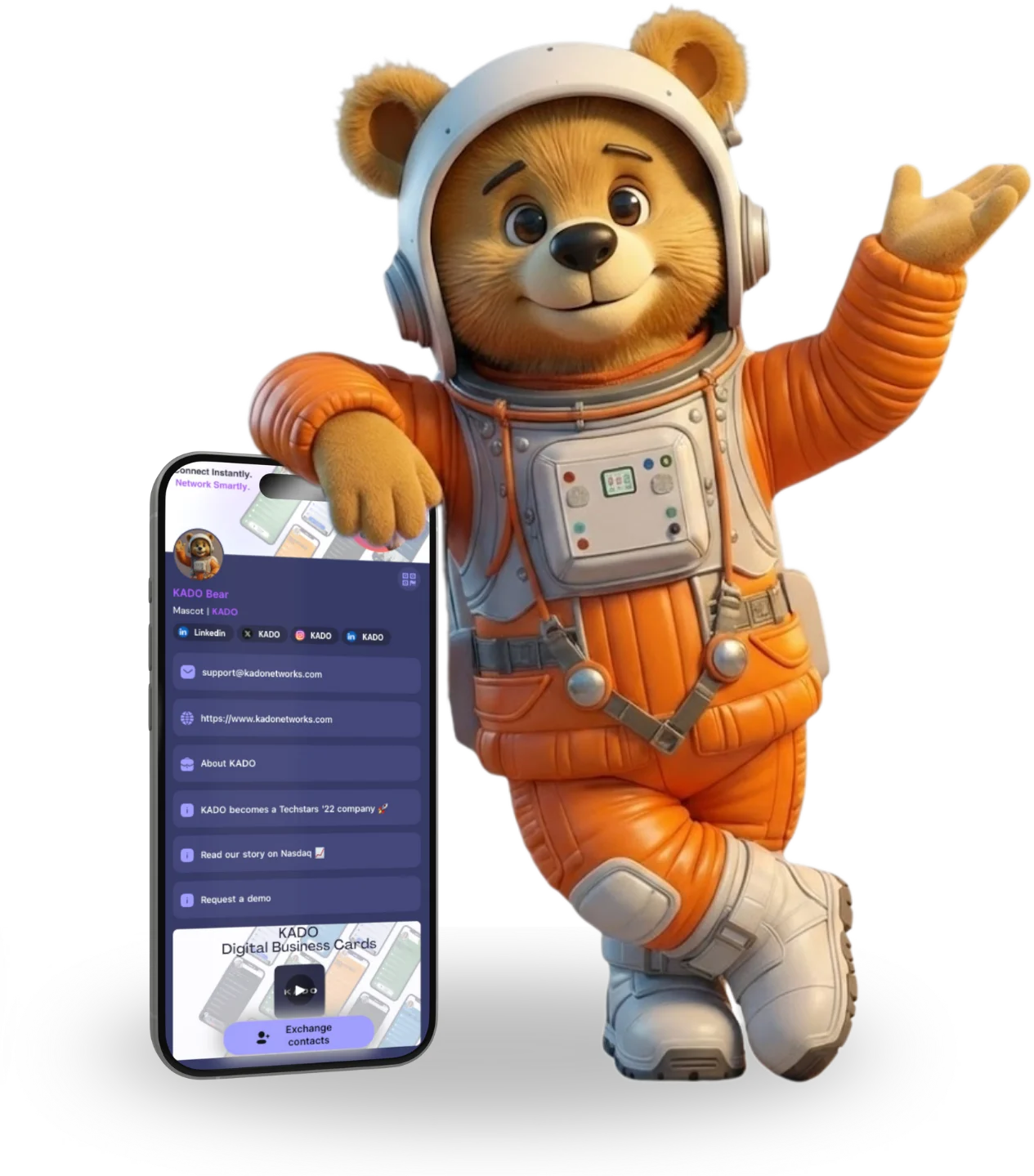Zurück zur Beitragsliste
Zurück zur BeitragslisteThe Best Business Card Scanner App
February 21, 2022
Overall Best Digital Business Card Scanner App | KADO Networks
Traditional face-to-face marketing has always been a proven success when casting the net to prospects or potential leads. Establishing connections is the crucial element in building community, trust and credibility. The most powerful tool to develop relationships professionally is exchanging a business card. We now live in a digital age where face-to-face connections have been put on the back burner for contactless communication.
We've experienced and seen the steady emergence of emails, zoom calls and virtual events; however, as the world opens up to normality, business cards remain the pocket contact manager to help you foster new connections in competitive marketplaces. That said, business cards and address books have now migrated to the digital world, and business owners don't have the time or space to store and save contacts in their wallets manually. Digital business card scanners are the new innovative way to network automatically and efficiently, all at the convenience of your smartphone.
Today, there are numerous digital business card scanning apps for Android and IOS users. KADO as an example offers a precise business scanner feature beyond its digital business cards and relationship manager. Whatever industry you're in, these powerful apps cater to professionals and thought leaders to grow or scale their businesses efficiently. To help you choose the right fit for your expertise and needs, we've rounded up the best business card scanner apps that are functional, simplified, and seamless.

What makes the best business card scanner app?
An excellent digital business card scanning app includes a crucial element, an OCR (Optical Character Recognition). Meticulously crafted technology has allowed users to enjoy the convenience of scanning documents accurately all on your Smart Phone. This technology works by scanning the structure of a paper business card; it segregates the text and numbers into respective fields within the app, successfully allowing you to store crucial information of a tangible business card.
The best business card scanner app depends on the accuracy of the scanning mechanisms. The beauty of business cards is the personalization and enhancement of your personal branding. However, unusual fonts and elements could affect the accuracy of your scan. A robust digital business card scanner card app can capture a card's details, regardless of how the business card is designed. Lastly, not all digital business card scanner apps are 100% accurate. When looking for the best digital business card scanner apps, key elements we searched for are:
- Ease of usability
- Accuracy
- Organization (Ability to store contacts)
- Integration and sharing (when linking to a variety of platforms or apps)

Digital Business Card Scanning Apps: Multiple Scanning Capabilities
Wantedly People (Available on IOS and Android)
Wantedly People is a free Digital Business Card Scanner app with multiple scanner capabilities. If you're a professional that frequently attends trade shows or larger events, this scanner is made for you. Its multiple scanner capabilities allow professionals to scan up to ten cards simultaneously, compared to other digital business scanner apps that typically allow two. Tried and tested by Zapier.com, Wantedly works by opening the app, swiping the screen down, and pressing a button at the bottom. Then, your app opens up your camera feature and immediately looks for cards to scan. Within seconds, it prompts a detector with purple-blue circles to detect the cards' details. Once detected, tap the shutter button, and Wantedly will import all cards at once.
A minimal downside to consider is Wantedly doesn't save business cards to your contact list. To do so, you must open the Wantedly People companion web app, download your contacts as .CSV, and then import the file to your phone on your preferred platform. On the plus side, this app is completely free of use, and the extra steps to retrieve your contacts might be worth it for networking-driven professionals!
Best Digital Business Card Scanning Apps: Ease of Use
Cam Card (Available on IOS, Android, Web)
Cam Card is a crowd favorite and contender amongst professionals and app reviewers for a seamless digital business scanning app process due to its ease of use, functionality, expansive feature set, and intuitive user interface. Cam Card has a seamless and simplified approach for networking professionals when scanning, verifying and managing business cards. It's notably one of the best digital business scanning card apps in the app store market right now. Its powerful capabilities allow you to batch scan business cards. All business cards scanned by Cam Card are stored on one cloud and synchronized across multiple apps and platforms so that you can access them on any device (PCs, tablets, and other smartphones). An additional bonus that makes saving contacts more personalized is the notes and reminder feature that allows you to add additional information to the business cards you've scanned. Reminders will be sent to your phone as a notification, and notes can be created as logs where you can add information such as meeting details, attachment of images, and voice notes.
CamCard price: Free plan available; paid plans from $5.99/user/month.
Best Digital Business Card Scanning Apps: Organization Management
SanSan (Android, IOS, Web)
SanSan is a Japanese based digital business card scanning app, slowly getting recognition in the North American app market, currently used by 7,000 companies across 60 counties. While its user interface is on the minimalistic side, San San has many incredible features to offer. This digital business scanner app works as a contact-based cloud management system for organizations or teams.
SanSan is best suited for organizations that frequently garner leads and want to share and manage contacts internally. San San allows you to build a complete digital database of contacts that can be accessed anywhere. Its stand out features are its two-pronged approach; San San will enable you to scan multiple business cards simultaneously using OCR and human transcribers, ensuring complete accuracy and speed. Additional bonus stand-out features contact management functions to enhance further your database, such as department and permissions, bulk sharing, tags, notes reminders, and emails. Scanned contacts are automatically stored and organized in your organization's database.
San San has added a virtual feature for organizations that work on a cloud or remote set-up that lets you share contact details via QR Code or link. Recipients can download the card as a CSV file, Vcard or simply copy the text.
Last but not least, the SanSan Digital business card scanning app's API support has the capabilities to share contact information to third-party tools, such as email services, CRM and address books.
Sansan Price: Free plan can scan up to 99 cards; Paid plans are custom-built, based on user numbers or the number of business cards.
Best Digital Business Card Scanning Apps: Accuracy
Biz Connect
Suppose you're looking for a digital business card scanning app that provides you with the capability to scan an array of unique business cards accurately. In that case, Biz Connect is the contender in close to perfect scanning accuracy. Biz Connects simple and seamless user experience is thoughtfully designed to give users a variety of outstanding features without the stress. Diving into its accuracy, Biz Connect allows you to scan unusual fonts, link social media accounts, and identify words that some apps can easily miss. In addition to its breakthrough scanning capabilities, Biz Connect incorporates activity tracking, task settings, and reports showcasing daily and monthly leads captured. The Biz Connect app helps you scale efficiently with its "barebone" CRM, where you can add tasks, activities, deal phases and a fantastic revenue feature tracking all your successful leads.
If you are using a CRM (HubSpot, Salesforce, Zoho, and Pipeline), Biz Connect simply integrates your CRM by selecting contacts you want to export. Biz Connect can link to thousands of applications using the BizConnects Zapier Integration system if you're going to connect with a different platform. With this seamless feature, you can add new business cards to Google Sheets or create a new contact from Copper from a BizConnect scanned card.
BizConnect price: Free plan can scan up to 600 cards; paid plans from 6.99/user/month
Additional ways to scan business cards:
Office Lens (Android, IOS, Web, Microsoft Store)
Microsoft, the most prominent software company globally, makes some of the best digital products or services for productivity. The Office Lens is an excellent tool for digitizing business work. You can use this tool to scan business cards and documents, whiteboards, and posters completely free of charge. This app has the ease and usability to scan documents with incredible accuracy. While it may not include CRM capabilities, Office Lens packs valuable features for a free application. Its multiple capture modes allow users to format the documents scanned, such as Business Model. Once selected, you can extract contact details and save them into your preferred platform; One Drive, One Note or address book.
Evernote (Android, IOS, Web)
EverNote has remained on the Top App Charts for years, and it's a name that does not need an introduction. From notetaking, web clippings, task lists, and calendars, it's a surprise that Ever Notes is also an excellent resource to digitize business cards. With EverNote's document scanning mode, you can add a new photo to a new note. EverNote will instantly recognize business cards or documents and capture them with its document scanner mode. Once saved, EverNote saves contact details into your account, allowing you to share with other users easily.
As the world shifts and evolves to digital, business cards will remain constant. It's all about adapting by combining traditional business networking with seamless, productivity applications. Before piling up applications on your home screen to test which is the best business card scanner app that works best for you or your organization, it's worth checking this list as a guide to save you space and time.
Make the move to digital business cards
Make the switch and use digital business cards as a staple tool to garner leads and scale by creating your very own digital business card using our integrated and seamless application at Kado Network. Kado's customizable all-in-one digital business card app works seamlessly with the aforementioned best business card scanner app. Wallets and cardholders are a thing of the past; the future lies in digital.