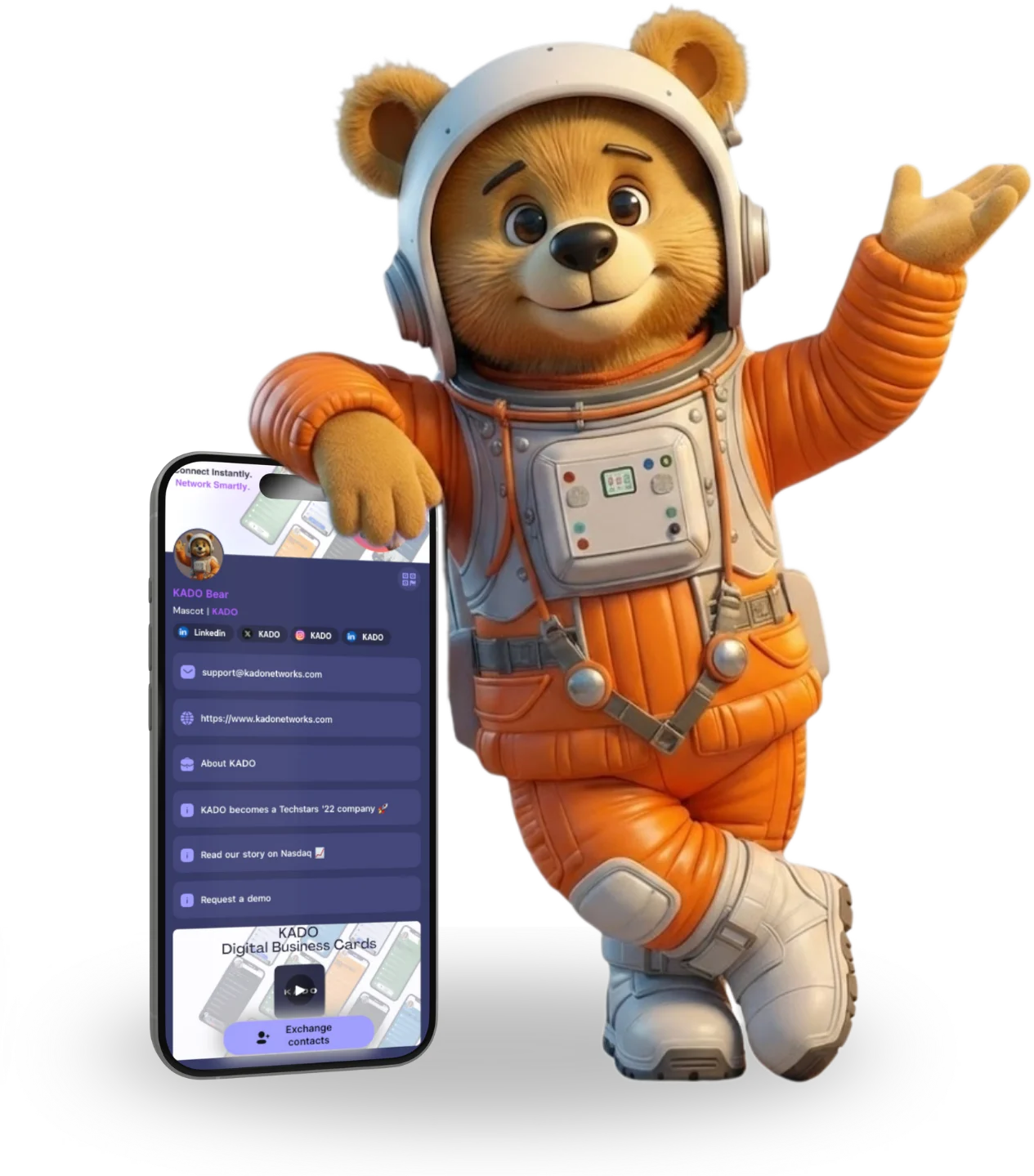Go back to list of posts
Go back to list of postsKADO Networks Digital Business Card Review [2023]: step-by-step
December 25, 2022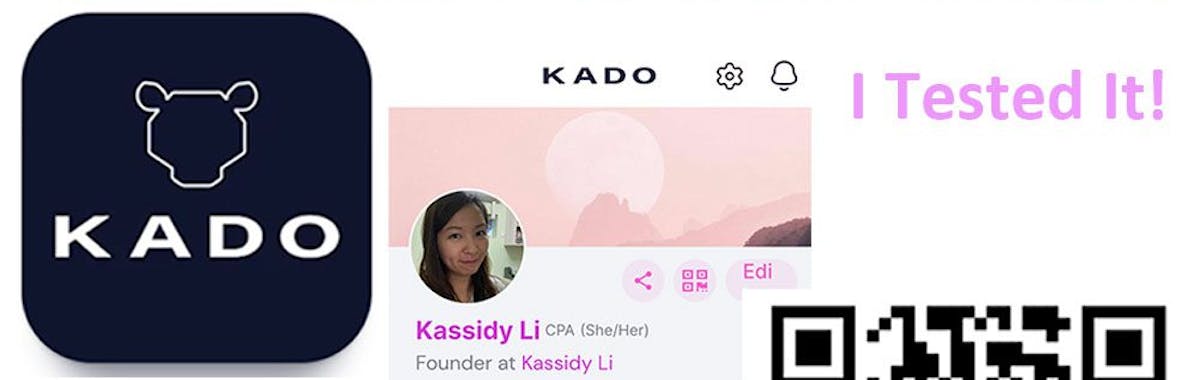
Are you new to digital business cards? Digital business cards are the future of smart network solutions. They are the electronic version of paper business cards. So, they allow you to share more information with potential clients and interact with them in the digital world.
There are many digital business card providers in the market. If you have difficulty choosing one, we have selected the best digital business cards for you.
If you want to know more about the difference between NFC and QR codes, I explain everything about a digital business card in my other post.
Today, I am going to share with you my user experience with the KADO Networks business card. I hope it can help you to save time to make your choice.
Let’s dive in.
What is KADO About?
KADO is a virtual business card. It is phone and browser-based. So, you don’t own a card on hand. You can create your digital card in no time with your phone. Then, you can share your profile via QR code, links, email, Airdrops, and more with your potential clients. They can save your profile into their phone contacts in seconds without needing an app.
KADO is more than exchanging contacts. It cares about your relationships with clients. So, you can sync all your contacts from Outlook, Google, Salesforce, and other CRMs into one interface. You can keep track of the contacts and events and share notes. Also, KADO syncs and centralizes your emails, meeting, and notes, so you can save time on managing your relationships with clients.
Who needs KADO Networks?
KADO Networks is best for relationship-driven professionals. Whether you are a solo deal-maker, a team, or an enterprise, KADO Networks is for you.
KADO mainly focuses on four industries: Legal, real estate, financial advisory, and consulting. But you can try KADO even if you don’t fall into these industries.
Easy Setup Guide – step by step on your phone
Sign up
- Go to KADO.
- Click the “3 lines” on the top right-hand corner.
- Click “Login” and then “Sign up”.
- Choose your sign-in method: Google, Microsoft, or Apple, or get a one-time passcode with your email.
![Digital Business Card Review [2023].](https://images.prismic.io/kado-content/Zqz4V0aF0TcGIp3w_DigitalBusinessCardReview%5B2023%5D.wbp.avif?auto=format,compress)
5. Fill in the basic details and then “Submit”.
6. You will receive a one-time passcode in your email. Type the passcode and then “Access KADO”.
![Digital Business Card Review [2023].](https://images.prismic.io/kado-content/Zqz3PkaF0TcGIp3H_DigitalBusinessCardReview%5B2023%5D.wbp.avif?auto=format,compress)
Profile set up
Suggest downloading the KADO app to set up your profile. But you can also do it on the web.
Download from Apple Store / Google Play
- After downloading the app, you can sign in to KADO. You will land on the Home page. Click “Profile” at the right-hand bottom.
- Add your avatar picture and background.
- Click “Edit” and then “Theme”. You can change the background, primary and secondary text, and button colors. Drag to the bottom and click “Apply” when finished.
- Click “Company’. You can add your company logo, company info, website, location, and about. Then click “Apply” when finished.
- Roll down to add accreditations, pronouns, phone contact, and social links.
- To add “Social links”, click “+Add”. Select the social media you want and type in the display name and Url. I added LinkedIn as an example.
- Drag to the bottom and you will see “+ Card Content”. Then you can add the “Call to Action button” and “Embedded Video” here. I added “Visit my blog” as an example.
- Now, your profile is set up.
Share your digital profile
You can share a QR code or card link under “Profile” and “Exchange”.
Under “Profile”
- QR code: You can ask others to scan to share your digital card.
- Share card link button: You can send the link to your digital card via Whatsapp, AirDrop, email, and more.
Under “Exchange”
- Card QR code: You can send the landing page of your digital business card to others. Then they can click “Save Contact” to choose “Exchange Contracts” or “Download Contact”.
- Offline QR code: You can send the contact information to someone.
- Share Card Link: You can send the link of your digital card via Whatsapp, AirDrop, email, and more.
- You can share multiple cards via QR or link by clicking “Share Multiple Cards”.
Add contacts in 3 ways
You can add contacts in 3 ways:
- Scanning the paper card or QR KADO
- Add manual
- Sync external contacts from Outlook, Google, and your CRM
I’ve tested the free paper business card converting function.
- Under “Exchange”, click “Scan Cards Paper or QR”. Then, your phone’s camera is on.
- Take a photo on the paper business card. Click the tick to continue.
- The information on the traditional paper card is recognized. You can add some essential information that is missing from the card. Then, press “Next” to add company information.
- You can “Select existing company” to add the information or “Next” if it is new.
- Finally, you can add location information and “Create contact”.
- In the top right-hand corner, click the 3 dots and then “Edit”, you can edit and “Set as Private Contact”. Then “Save” after your change.
*Sharing of contact profiles is a Teams feature.
Add manual contact
- Under “Home”, click the “+” in the top right-hand corner. Click “Add Contact” and then “Add manual”.
- Input the necessary information and then “Save”.
![Digital Business Card Review [2023].](https://images.prismic.io/kado-content/Zqz3VUaF0TcGIp3K_DigitalBusinessCardReview%5B2023%5D.wbp.avif?auto=format,compress)
Sync external contacts
You can sync contacts from Outlook and Gmail for free. If you sync contacts from Gmail, you need to initiate it from the web app.
![Digital Business Card Review [2023].](https://images.prismic.io/kado-content/Zqz3akaF0TcGIp3M_DigitalBusinessCardReview%5B2023%5D.wbp.avif?auto=format,compress)
What is Relationship Science in KADO?
You will see the “Relationship Science” button under a contact. It is the place to create new tasks and new notes, mark down your interactions with your contacts, and import their LinkedIn Profiles.
* Import LinkedIn Profile is a Business feature.
![Digital Business Card Review [2023].](https://images.prismic.io/kado-content/Zqz3l0aF0TcGIp3U_DigitalBusinessCardReview%5B2023%5D.wbp.avif?auto=format,compress)
Create new task
- Under “General”, click “Create”, and “New Task” and select the date.
- Input the subject and write your note content. Then “Create”.
![Digital Business Card Review [2023].](https://images.prismic.io/kado-content/Zqz36UaF0TcGIp3d_DigitalBusinessCardReview%5B2023%5D.wbp.avif?auto=format,compress)
Create new note
- Under “General”, click “Create”, and “New Note”.
- Input the title and write your note content. Then “Done”.
*Private note is a Teams feature.
![Digital Business Card Review [2023].](https://images.prismic.io/kado-content/Zqz3_0aF0TcGIp3f_DigitalBusinessCardReview%5B2023%5D.wbp.avif?auto=format,compress)
![Digital Business Card Review [2023].](https://images.prismic.io/kado-content/Zqz4EEaF0TcGIp3k_DigitalBusinessCardReview%5B2023%5D.wbp.avif?auto=format,compress)
Add interaction
- Under “Interactions”, click “New interactions”.
- Choose the type: Meeting, email, call, or message. Input subject, date, place, and content. You can also add more attendees. Then “Save”.
Card Summary
“Home” is a summary for you. You can view card activity in the last 7 days, KADO Friends, contacts, companies, tasks, and notes in “Home”.
More features using the web app
Add virtual background
A virtual background makes your digital card look like a paper business card (with a QR code).
- In “My profiles”, choose “Virtual Background”, then you can upload a picture as the background image.
- “Save Changes”. Then you can “Download” and share it via Instagram, Whatsapp, AirDrop, and more.
![Digital Business Card Review [2023].](https://images.prismic.io/kado-content/Zqz4MUaF0TcGIp3q_DigitalBusinessCardReview%5B2023%5D.wbp.avif?auto=format,compress)
Add email signature
There are 2 articles from KADO to show you:
How to set up an email signature
There are 4 options for your email signature to suit your need. You can choose one and copy it to the clipboard.
- QR Code
- QR Code with contact Info
- QR Code & Image – You can choose between your avatar or company logo
- QR Code & Image with contact Info – You can choose between your avatar or company logo
![Digital Business Card Review [2023].](https://images.prismic.io/kado-content/Zqz4RkaF0TcGIp3v_DigitalBusinessCardReview%5B2023%5D.wbp.avif?auto=format,compress)
Others
- You can add your contacts manually or in bulk using KADO’s excel template.
- Under “Sync Contacts”, you can sync your contact with Outlook, Google, and your CRM. Once the integration is activated, your non-private contacts will be bi-directionally synced between KADO and your CRM or email accounts.
- You can start building and managing your network under “Contacts”
*Sync contacts and upload bulk contacts are Teams features.
Kassidy’s view
I joined the free plan of KADO and created a simple profile with the KADO app simply with my iPhone. The operation is simple. I spent around half an hour downloading the app and making the landing page.
You can scan the QR code below to have a look at my KADO digital business card.
![Digital Business Card Review [2023].](https://images.prismic.io/kado-content/Zqz4V0aF0TcGIp3w_DigitalBusinessCardReview%5B2023%5D.wbp.avif?auto=format,compress)
Pros of KADO
- You don’t need a physical card.
- You can enjoy pretty much features in their free plan. Some features like paper card scanners and email signatures are chargeable in other brands.
- You can have up to 3 users in your free plan.
- Simple user interface. In the app, you only need to switch between 3 main pages: Home, Exchange, and Profile.
- It is for professionals and dealers. So, KADO is good at managing contracts and setting privacy for your information.
Cons of KADO
- There is no real-time analytics under Card Activity for FREE, but it's available under paid plans.
- No landing page template. You can only design on your own.
- Accessing the web app on my iPhone is a bit slow. I have to wait for 1-2 seconds to load a page. Better to access on desktop
Conclusion
KADO Networks offers a free plan for everyone. You don’t need to buy a physical card to enjoy the plan. You can directly subscript to the free plan at no cost! It is good for the first-time digital business card user.
With a user-friendly interface, you don’t need to worry about how to share a card or how to update your information. You can master all these in minutes.
I love the way they show care in a relationship. With KADO Networks, you can manage every contact by adding notes, tasks, and interactions. You can understand your clients more by jotting down all the details in one place.
It is tempting to join their Teams plan if you want a card for business purposes. You can create a more attractive landing page with video content and personalized buttons to show your brand. Also, you can organize your employees and set privacy.
The subscription fee to the Teams plan is only half of the Business plan! It is a value-for-good option.
You can enjoy a free trial of 30 days. Let’s try the Teams plan.
The Business plan shows professionalism if you run an enterprise. It helps you to maintain your business network by syncing contacts from LinkedIn, email, and calendar. You will have a designated customer success team to solve your problem too.
You can request a demo to get early access for free. Let’s try the Business plan.