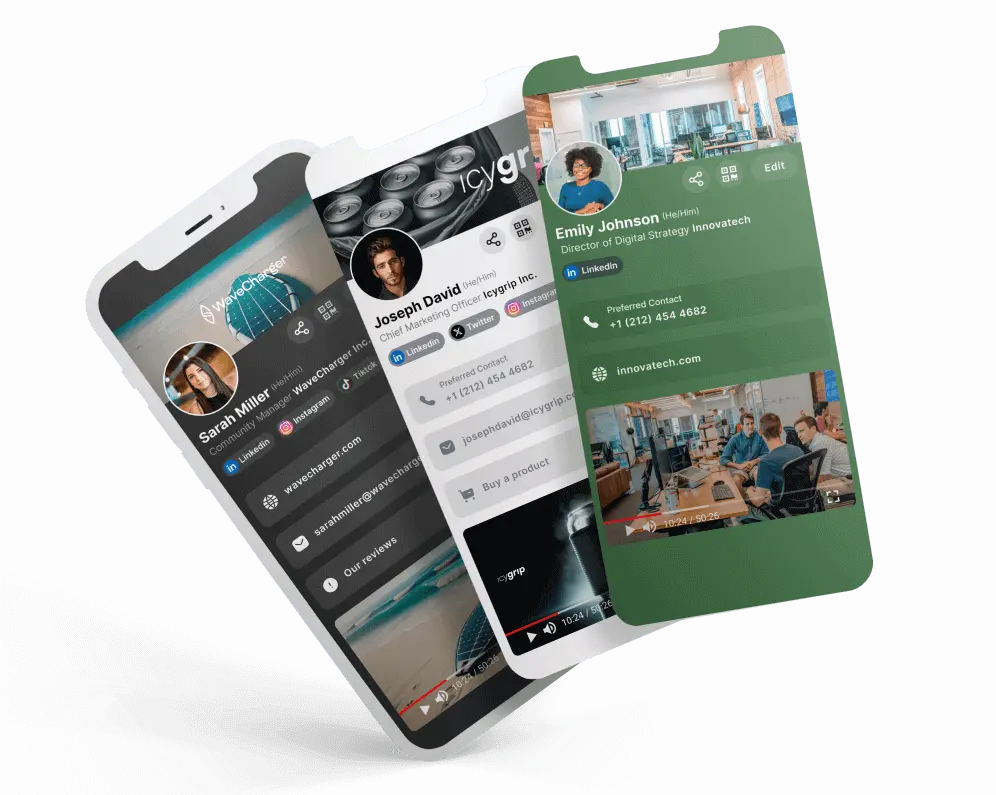Retour à la liste des articles
Retour à la liste des articlesConnecting KADO to other CRMs via Zapier
July 1, 2023
About Zapier Webhooks
Rather than sending information in response to another app's request, a webhook sends information or performs a specific function in response to a trigger - in this case, when a contact or a note are created or edited in KADO.
Through Zapier's webhooks you will be able to send data to Zapier whenever one of the above events happen, and then send that data to other platforms, such as a CRM, a Google Spreadsheet, a Mailchimp audience, etc.
Zapier webhooks are currently offered under their Starter plan of $19.99/mo

Setting up the Zapier connection
Obtaining the webhook URL
- Once you create your Zapier account, click on "Create Zap".
- From the available triggers, select the Zapier Webhooks option
- Under App & Event, select the Catch hook option
- After clicking on continue, you will get the option to include a Trigger. This will allow you to filter what gets caught by Zapier, if any. Otherwise, just hit continue.
- Right after, your Webhook URL will load. Please copy it to make use of it on KADO's side


Making the connection in KADO
- In the KADO Web app, head to the Integrations panel, which you will find under the Admin Panel in the top left corner, or through this link: https://app.kadonetworks.com/account/integrations
- Select the option Zapier. Choose whether you should limit the integration to a selection of teams.
- Once you save the settings, you will be prompted to enter the Webhook URL that you obtained from Zapier.
Setting up the integration for CONTACTS ONLY
1. Set up a filter for contacts created
- To avoid errors or contact duplicated we need to set up a FILTER
- Choose the option to Continue only if: Event name - contains - CONTACT_CREATED

2. Send your information from KADO to other platforms
- Once you have set up the trigger and entered the Webhook URL in the KADO platform, and you have set up your filter, we can proceed to set up the action.
- You may choose from different actions, such as adding the contact to a CRM, a Mailchimp campaign, or a Google spreadsheet.
- Depending on the action chosen, you will be required to enter or complete different fields. For example, for certain CRMs, you may be required to do a prior search for the Company name, if you want to save the name of the organization.
- Important: we strongly recommend you always save KADO ID as an additional property in the CRM or platform where you are sending the information. This will help match the contact in future events. For such purpose, create an ad hoc field in your CRM to store the KADO contact id. You may call it, KADO ID.
- Once you are Done, click on Publish Zap

Setting up the integration for CONTACTS AND NOTES
1. Creating PATHS in Zapier
For this particular scenario, we will have to first create different PATHS, so that different actions are taken depending on the information that comes from KADO. In sum, we will need at least 2 paths:
- One for creating contacts
- Another for creating notes
To create a PATH - choose the PATH option under the Actions in Zapier

2. PATH A - Contact creation
- Add a rule to filter events where: Event name - contains - CONTACT_CREATED
- Hit continue
- Select the Action you would like to take in Zapier
- Depending on the action chosen, you will be required to enter or complete different fields. For example, for certain CRMs, you may be required to do a prior search for the Company name, if you want to save the name of the organization.
- Important: we strongly recommend you always save KADO ID as an additional property in the CRM or platform where you are sending the information. This will help match the contact in future events.
- Once you are Done, click on Publish Zap


PATH B - Note creation
- Add a rule to filter events where: Event name - contains - NOTE_CREATED
- Hit continue

- Select the Action you would like to take in Zapier - choose the tool you would like to send your information to
- Before sending the note information, you will need to find the KADO contact the note belongs to in your system. As mentioned on the prior step, we recommend you create an ad hoc field in your CRM to store the KADO contact id

- Once you find the contact in your CRM, you will be able to send the note information and attach it to the appropriate contact. To do so, add a new action / step, select your CRM / platform. Click on create New Note or whichever similar action your platform requires, and fill in the necessary data. Select the note content from the Webhook results under Custom. To link it to the appropriate contact, select the contact ID of your platform from the Find Contact results
- Once you are Done, click on Publish Zap